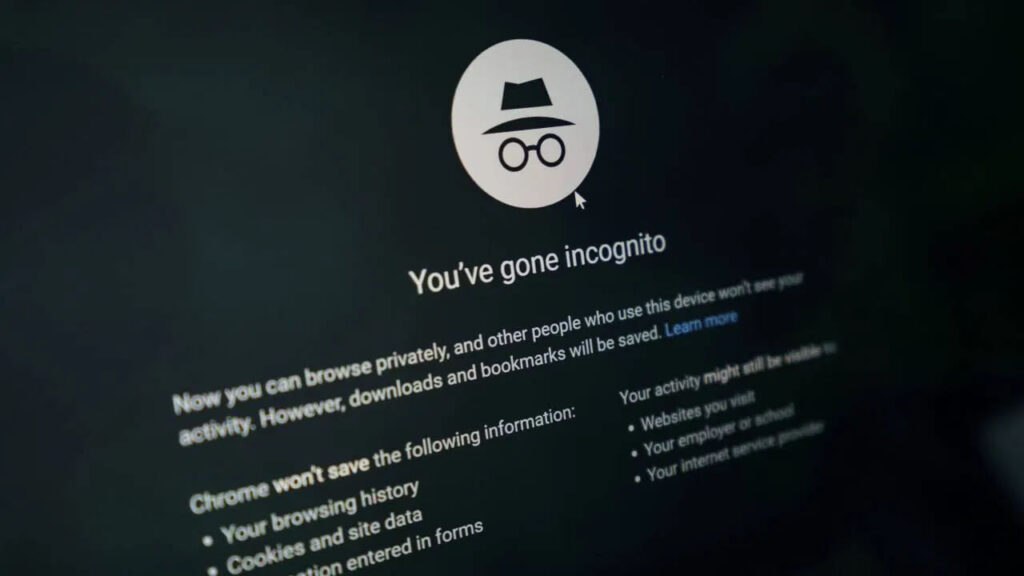Understanding Incognito Mode and Its History
Incognito Mode, also known as Private Browsing, is a feature available in web browsers that many users believe ensures their online activities remain private. People often assume that any searches or website visits conducted in this mode remain confidential, and that no record is saved. While this mode does provide a level of privacy, there are still important aspects users should be aware of regarding their browsing history and how to manage it.
What Happens in Incognito Mode?
When you use Incognito Mode, any browsing data such as cookies and site data is automatically deleted when you close the window. This means that your browsing session isn’t saved on your device, preventing others who use the same device from viewing your activity. However, it’s essential to understand that this does not create an impenetrable shield around your online activities. Your Internet Service Provider (ISP), as well as websites you visit, can still track this information.
Clearing Your Incognito Browsing History
Even though Incognito Mode doesn’t save your browsing details in the same way that a normal mode does, it’s wise to be proactive about ensuring your history remains private. To delete the history generated during an Incognito session, follow these simple steps:
- First, open your browser and enable Incognito Mode.
- In the address bar, type chrome://net-internals and press Enter.
- You’ll see various options; click on the first one available.
- Next, find and click on the DNS option.
- On the right-side panel, locate and click the Clear Host Cache option.
By following these steps, you can ensure that the history associated with your Incognito Mode is effectively deleted.
Important Considerations About Incognito Mode
It is crucial to remember that while Incognito Mode may not save your data locally, it doesn’t provide complete anonymity online. Your ISP can still monitor your browsing activity, which poses a risk if you engage in searching for sensitive or inappropriate content. It’s a common misconception that using this mode allows complete freedom from tracking; however, this is not the case.
Table: Incognito Mode vs. Regular Browsing Mode
| Feature | Incognito Mode | Regular Browsing Mode |
|---|---|---|
| History Saving | No, history is not saved on the device. | Yes, history is saved and can be accessed. |
| Cookies Tracking | Cookies are deleted after closing the window. | Cookies are retained until manually cleared. |
| ISP Tracking | Yes, browsing activity can be tracked by ISPs. | Yes, browsing activity can be tracked by ISPs. |
| Third-party Tracking | Possible; websites can still track users. | Possible; websites can track users and save data. |
Conclusion
While Incognito Mode is a useful feature for browsing the web without leaving a local trail on your device, it’s essential to understand its limitations. Knowing how to manage your browsing history and recognizing that your online activities can still be tracked by ISPs and websites will help you make more informed decisions about your privacy online. Always exercise caution and be aware that true online anonymity requires more than just using a different browsing mode.