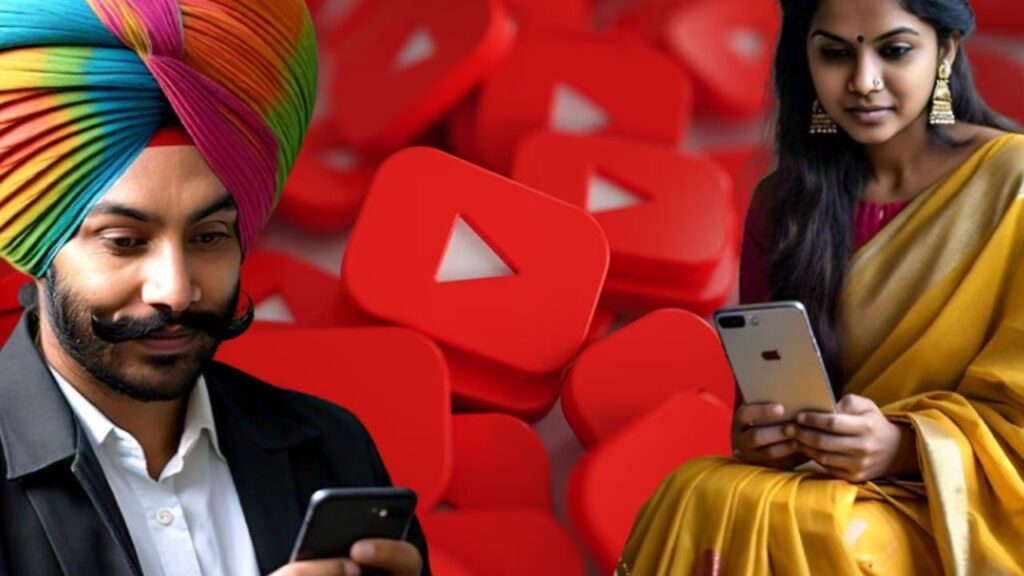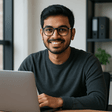YouTube has become a leading platform for video streaming, offering everything from live broadcasts to music content all in one place. Whether you want to listen to your favorite songs or share your own, YouTube is widely recognized as a popular choice. However, things can become challenging when you want to search for content in different languages. This can especially be a hurdle for parents or older individuals who may struggle with English or Hindi. Fortunately, you can easily set your preferred language on YouTube, making it simpler to access the content you want. In this article, we will guide you step-by-step on how to change the language settings on YouTube.
Available Languages on YouTube
YouTube provides a robust range of language preferences to cater to various countries, religions, and cultural backgrounds. Depending on where YouTube is available, you can choose your desired language to enhance your viewing experience. If you cannot find an exact match for your language or region, you can select an option that best fits your needs and interests.
How to Change Language on YouTube
Changing the language settings on YouTube is a straightforward process. Follow these simple steps:
- First, log in to your YouTube profile.
- Click on the ‘Settings’ option in the menu.
- Navigate to the ‘General’ section.
- Click on ‘Location’ and ‘App Language’ settings.
- Select your preferred location and language from the available options.
- Save your changes to apply the selected language.
Visual Representation of Changing Language
YouTube Language Change
Listening in Your Preferred Language
When you play a YouTube video, you can listen to it in your chosen language if the video has been dubbed in additional languages. This option can usually be found within the video settings. Not all videos will have this available, but it’s worthwhile to check if you are looking for a specific translation of a popular video.
Searching in Your Preferred Language
Once you have set your preferred language on the YouTube app, you can easily conduct searches in that language. Here’s how:
- Open the YouTube app and go to the ‘Settings’ option.
- Select the ‘Language’ option.
- Choose from the various language options available to find your preferred language.
Using the Keyboard to Change Language
In addition, you can change the keyboard language on your device to search in your desired language. Simply switch your keyboard language, and any term you type will yield results in that specific language. This means you can conduct searches in your chosen language, and the results will appear accordingly, improving your overall YouTube experience.
By following these steps, you can tailor your YouTube experience to better suit your language preferences, enhancing your ability to discover and enjoy content that resonates with you.