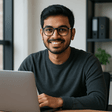The performance or speed of Apple iPhones is generally quite impressive. However, if your device is older than the iPhone SE or iPhone 12 and has started to lag, don’t fret! In this article, we will share some practical tips to help boost your slowing iPhone’s performance. Whether you’re facing a sluggish interface or apps taking longer to launch, these tips will help rejuvenate your device.
Disable Background App Refresh
The Background App Refresh feature keeps apps updated with content even when they’re not actively in use, which can affect your phone’s speed. While newer iPhone models benefit from keeping this feature on, older devices can see better performance with it disabled. To turn off this feature, go to Settings > General > Background App Refresh. Here, you can choose to disable the refresh for specific apps or turn it off entirely, which should improve your device’s speed.
Clear Cache Regularly
Regularly clearing cache files is crucial for boosting your phone’s speed. Over time, cache files accumulate and can slow down your device. To clear your cache, navigate to Settings > Safari and select Clear History and Website Data. This will free up some storage space and likely lead to improved performance. Additionally, consider clearing app caches where possible, as this can have a significant impact on speed.
Update iOS Software
Keeping your iOS software updated is vital, not just for new features, but also for patching bugs that may be slowing your device down. Software updates often include performance enhancements, so neglecting them can lead to a progressively slower experience. To check for available updates, go to Settings > General > Software Update. If there’s an update available, make sure to download and install it to enjoy improved functionalities.
Manage Storage Space
Another area that affects performance is storage space. When your iPhone is running low on storage, it can lead to lag and slower app performance. To manage your storage, go to Settings > General > iPhone Storage. Here, you’ll find details on which apps take up the most space and recommendations for optimizing storage. Consider deleting unused apps, old media files, or large attachments in your messaging apps to free up space.
Limit Motion Effects
iPhones come with motion effects that can be visually appealing but may consume extra resources. To enhance performance, consider limiting these effects. You can do this by navigating to Settings > Accessibility > Motion and enabling the Reduce Motion option. This can provide immediate responsiveness in day-to-day use.
Restart Your iPhone Regularly
Sometimes, simply restarting your device can resolve many performance issues. Restarting helps in clearing the memory and stopping any unnecessary background processes that may be slowing your device down. Make it a habit to restart your iPhone every few days, particularly if you notice it starting to slow down.