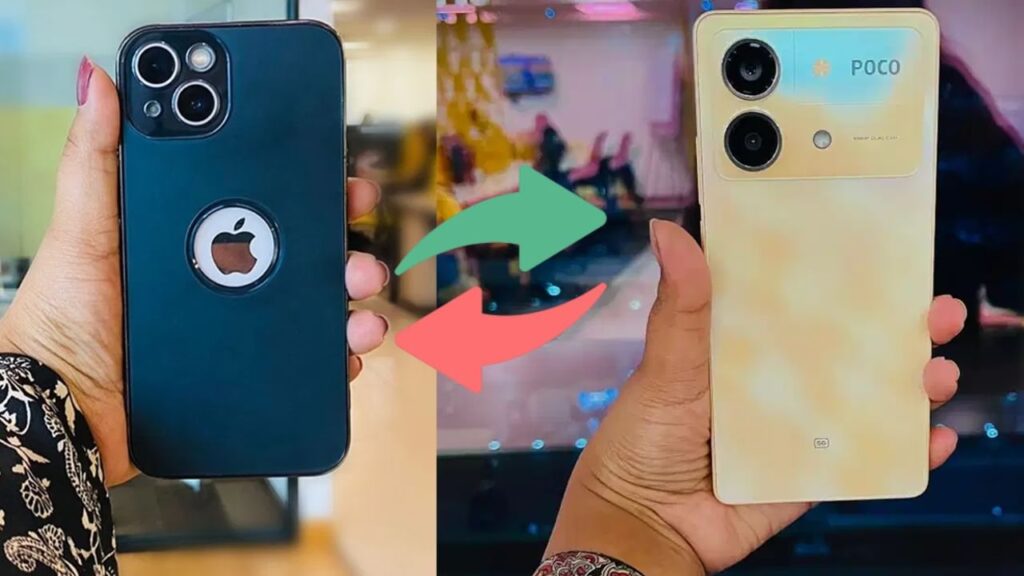Switching from Android to iPhone is a common trend, but there are many who find themselves ready to make the leap from iPhone to Android. Whether it’s the freedom of customization or simply getting frustrated with Apple’s ecosystem, various reasons drive users to switch. In this guide, we’ll walk you through the steps to transfer your entire data from iPhone to Android securely and efficiently.
Why Switch from iPhone to Android?
There are numerous reasons for making the switch—from expanding storage options to more budget-friendly devices. Users often find Android phones offer a variety of features that iPhones do not, such as better integration with third-party apps, more control over settings, and diverse device choices. Regardless of the reason, transferring data from an iPhone to an Android device need not be a daunting task.
MobileTrans: Your Data Transfer Companion
One of the most effective tools for transferring data from iPhone to Android is the MobileTrans application. This user-friendly software allows you to transfer data between two devices in just one click. To get started, install the MobileTrans app on your laptop, connect both your iPhone and Android phone, and follow these simple steps:
- Open the MobileTrans app on your laptop.
- Select the “Phone Transfer” option.
- Choose the “Phone to Phone” option.
- Select the files you wish to transfer, such as contacts, messages, photos, and more.
- Click on “Start” to initiate the transfer.
Within minutes, all your selected data will be transferred to your new Android device.
Google Drive: A Handy Option
Google Drive is another great option for transferring data from iPhone to Android. You can back up your iPhone data to Google Drive and then easily download it onto your Android device. Make sure to check your Google Drive storage capacity before starting this process to avoid any issues during the transfer.
- Install Google Drive on your iPhone and sign in.
- Back up your data, including contacts, calendar events, and photos.
- On your Android phone, install Google Drive and sign in to the same account.
- Download the data you need onto your Android device.
Samsung Smart Switch: Effortless Wireless Transfer
If you are moving to a Samsung device, Samsung Smart Switch is an incredible tool. This free application allows for the wireless transfer of data from your iPhone to your new Samsung Android phone without any subscription fees. Here’s how to use it:
- Download the Samsung Smart Switch app on your new Samsung phone.
- Connect both devices using a USB cable or wirelessly.
- Select the type of data you want to transfer, including contacts, messages, photos, music, and more.
- Follow the on-screen instructions to complete the transfer.
With Samsung Smart Switch, you can effortlessly migrate your important data to your new device.
Conclusion
Transferring your data from an iPhone to an Android device is more straightforward than you may think. Whether you choose to use MobileTrans, Google Drive, or Samsung Smart Switch, each method provides a reliable way to ensure that you keep your valuable information intact during the switch. Happy switching!